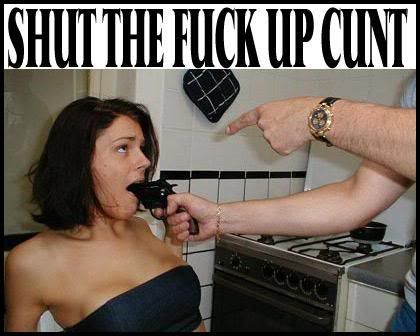Ok guys... I was fucking around with a few ways to simplify storing files on the web so I can access them from other devices/locations, and I stumbled across this...
Basically, it will add a fake 'drive' to your My Computer folder. When you drag files to that 'drive', it will email a copy of the file to the Gmail address, and thus store it on the Gmail server.
For those of you that don't know (n00bs), Gmail is free, and at the time of this posting, each free account gives you 7.07GB of storage.
Anyways... Click Here to download the Drive Shell extension.
While that is downloading (small file), head HERE and create yourself a Gmail account just for storing files. I made my email my first name and last name, followed by 'storage' (ie: GeorgeBushStorage@gmail.com).
The reason you don't want to use an existing address is because:
a) You will have to weed out your files from your emails, and it just gets cluttered and becomes a bitch
b) If the government ever raids your place, there is less of a chance of them knowing you have the email address... Which contains backups of the Skittles Thread
c) If you access your Gmail accounts with Thunderbird, as I do, you will send files to your Gmail account, and thus right back to your computer. And that would just be retarded.
Once the download is done, extract the archive, and double click the 'Setup' file. It will install quickly, and shouldn't need any user input. Once it's done, go ahead and go to your "My Computer" folder.
You will see a new drive labeled "GMail Drive"
Right click on "GMail Drive" and then click on "Properties"
For username, just put in your Gmail username (GeorgeBushStorage), and not full email address (GeorgeBushStorage@gmail.com)
If you can't figure out what to put in the "password" field, you suck at life.
Check the "Auto Login" box, and then hit "OK"
It will now log you in, and then a "Drive Properties" box will pop up. This just shows you how much space you have used, and how much you have remaining. This box pops up each time you login, so get used to just hitting the "Ok" button to close it.
Now, simply drag and drop files onto the icon for the GMail Drive in your "My Computer" folder!
Nothing will pop up or anything, it will automatically send it to your Gmail account!
For future reference, you will need to log in to your drive each time you have logged out or rebooted your computer. To do this, just right click on the drive and then click "Login As..."
A box will pop up and ask for your Gmail password... Put it in, hit Ok
And you are back in business.
HINT: To really take advantage of this, use a proxy to create yourself 10-20 Gmail accounts. Store the Gmail addresses, user names, and passwords in an Excel spreadsheet. When one is full, simply change the Drive Settings to access a new account!
Basically, it will add a fake 'drive' to your My Computer folder. When you drag files to that 'drive', it will email a copy of the file to the Gmail address, and thus store it on the Gmail server.
For those of you that don't know (n00bs), Gmail is free, and at the time of this posting, each free account gives you 7.07GB of storage.
Anyways... Click Here to download the Drive Shell extension.
While that is downloading (small file), head HERE and create yourself a Gmail account just for storing files. I made my email my first name and last name, followed by 'storage' (ie: GeorgeBushStorage@gmail.com).
The reason you don't want to use an existing address is because:
a) You will have to weed out your files from your emails, and it just gets cluttered and becomes a bitch
b) If the government ever raids your place, there is less of a chance of them knowing you have the email address... Which contains backups of the Skittles Thread
c) If you access your Gmail accounts with Thunderbird, as I do, you will send files to your Gmail account, and thus right back to your computer. And that would just be retarded.
Once the download is done, extract the archive, and double click the 'Setup' file. It will install quickly, and shouldn't need any user input. Once it's done, go ahead and go to your "My Computer" folder.
You will see a new drive labeled "GMail Drive"
Right click on "GMail Drive" and then click on "Properties"
For username, just put in your Gmail username (GeorgeBushStorage), and not full email address (GeorgeBushStorage@gmail.com)
If you can't figure out what to put in the "password" field, you suck at life.
Check the "Auto Login" box, and then hit "OK"
It will now log you in, and then a "Drive Properties" box will pop up. This just shows you how much space you have used, and how much you have remaining. This box pops up each time you login, so get used to just hitting the "Ok" button to close it.
Now, simply drag and drop files onto the icon for the GMail Drive in your "My Computer" folder!
Nothing will pop up or anything, it will automatically send it to your Gmail account!
For future reference, you will need to log in to your drive each time you have logged out or rebooted your computer. To do this, just right click on the drive and then click "Login As..."
A box will pop up and ask for your Gmail password... Put it in, hit Ok
And you are back in business.
HINT: To really take advantage of this, use a proxy to create yourself 10-20 Gmail accounts. Store the Gmail addresses, user names, and passwords in an Excel spreadsheet. When one is full, simply change the Drive Settings to access a new account!